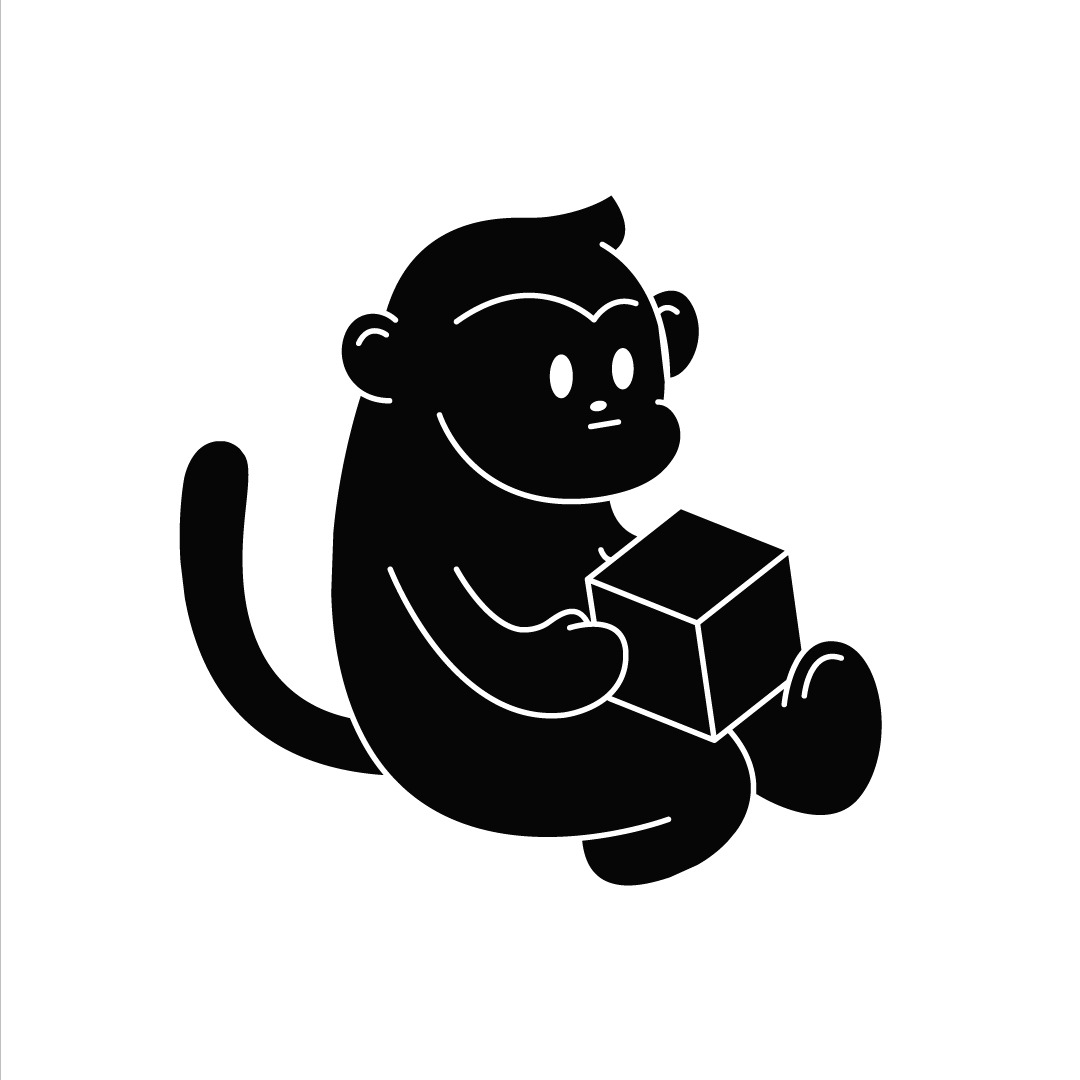| 일 | 월 | 화 | 수 | 목 | 금 | 토 |
|---|---|---|---|---|---|---|
| 1 | 2 | 3 | 4 | 5 | 6 | |
| 7 | 8 | 9 | 10 | 11 | 12 | 13 |
| 14 | 15 | 16 | 17 | 18 | 19 | 20 |
| 21 | 22 | 23 | 24 | 25 | 26 | 27 |
| 28 | 29 | 30 | 31 |
- algorithum
- 생활코딩 nodejs
- SQL
- js
- mysql
- Javascript
- 컴퓨터공학개론
- 파이썬 알고리즘
- 제로초
- 프로그래밍
- 컴퓨터사이언스
- DataStructure
- Nodejs 프로젝트
- Blockmonkey
- al
- 생활코딩
- 하이퍼레저
- hyperledger
- javascirpt
- 관계형데이터베이스
- hyperledger fabric
- nodejs
- 블록몽키
- 블록체인개론
- javascript 게임
- javascript 초급
- 자바스크립트
- 블록체인
- 깃
- vs code
- Today
- Total
Blockmonkey
[Hyperledger Besu] EC2에 Hyperledger IBFT 2.0 (POA) Network 구성하기 본문
[Hyperledger Besu] EC2에 Hyperledger IBFT 2.0 (POA) Network 구성하기
Blockmonkey 2021. 12. 15. 17:39POA Network Node 구성하기
# EC2 Hyperledger Besu Setting 진행 내용
1. AWS에 EC2 인스턴스를 켠다.
2. EC2 인스턴스에 Hyperledger Besu를 설치한다.
3. Genesis File 구성하기.
4. Hyperledger 구동하기.
# 실습내용
1. AWS에서 EC2 인스턴스를 켠다. 최소 t2.medium 이상의 성능을 요구한다.
2. EC2 인스턴스에 Hyperledger Besu를 설치한다.
a. Dependency를 설치
# Ubuntu Package Update
sudo apt-get update
# wget 설치확인 & 설치
which wget
sudo apt-get install wget
#adoptopenjdk 설치 (Java 11-16)
wget -qO - https://adoptopenjdk.jfrog.io/adoptopenjdk/api/gpg/key/public | sudo apt-key add -
sudo add-apt-repository --yes https://adoptopenjdk.jfrog.io/adoptopenjdk/deb/
sudo apt update
sudo apt install openjdk-11-jre-headless
#java 설치 확인
java -version
#unzip 설치
sudo apt install unzip
#tree 설치
sudo apt-get install tree
b. Hyperledger Besu 설치
# ~ 디렉토리에 hyperledger-besu 폴더 생성
mkdir hyperledger-besu
# hyperledger-besu 디렉토리에 Hyperledger Besu 설치
cd hyperledger-besu
wget https://hyperledger.jfrog.io/artifactory/besu-binaries/besu/21.10.2/besu-21.10.2.zip
# 압축풀기
unzip besu-21.10.2.zip
# 압축 푼 besu-21.10.2 -> besu 로 이름 바꾸기
mv besu-21.10.2 besu
# ~ 디렉토리로 이동 후, 경로 설정 후, 적용하기
cd ~
export PATH=$PATH:/home/ubuntu/hyperledger-besu/besu/bin
source ~/.profile
# 배수 설치확인하기
besu --version
3. 폴더구조 설정하기
~에 IBFT-Network 폴더 생성 해줍니다.

4. ibftConfigFile.json 구성하기
a. IBFT-Network 폴더 내에 ibftConfigFile.json을 생성하고, 아래 내용을 붙여 넣어 저장합니다.
{
"genesis": {
"config": {
"chainId": 1337,
"muirglacierblock": 0,
"ibft2": {
"blockperiodseconds": 2,
"epochlength": 30000,
"requesttimeoutseconds": 4
}
},
"nonce": "0x0",
"timestamp": "0x58ee40ba",
"gasLimit": "0x47b760",
"difficulty": "0x1",
"mixHash": "0x63746963616c2062797a616e74696e65206661756c7420746f6c6572616e6365",
"coinbase": "0x0000000000000000000000000000000000000000",
"alloc": {
"fe3b557e8fb62b89f4916b721be55ceb828dbd73": {
"privateKey": "8f2a55949038a9610f50fb23b5883af3b4ecb3c3bb792cbcefbd1542c692be63",
"comment": "private key and this comment are ignored. In a real chain, the private key should NOT be stored",
"balance": "0xad78ebc5ac6200000"
},
"627306090abaB3A6e1400e9345bC60c78a8BEf57": {
"privateKey": "c87509a1c067bbde78beb793e6fa76530b6382a4c0241e5e4a9ec0a0f44dc0d3",
"comment": "private key and this comment are ignored. In a real chain, the private key should NOT be stored",
"balance": "90000000000000000000000"
},
"f17f52151EbEF6C7334FAD080c5704D77216b732": {
"privateKey": "ae6ae8e5ccbfb04590405997ee2d52d2b330726137b875053c36d94e974d162f",
"comment": "private key and this comment are ignored. In a real chain, the private key should NOT be stored",
"balance": "90000000000000000000000"
}
}
},
"blockchain": {
"nodes": {
"generate": true,
"count": 4
}
}
}
b. 키체인을 생성하고 Genesis파일을 만듭니다. (위 작성한, ibftConfigFile.json 를 통해 생성됨)
besu operator generate-blockchain-config --config-file=ibftConfigFile.json --to=networkFiles --private-key-file-name=key
그런 뒤, tree구조를 확인하자.
아래와 같이 genesis.json파일이 생기고, key 파일이 4개 생긴다.

이제 IBFT-Network 폴더로 이동해주는 작업을 진행해야 한다.
아래와 같은 형태로 구성을 바꿔야한다.

4. Hyperledger Besu 구동하기
위 구조를 완성했으면, Node-1 디렉토리로 이동하여, 아래 명령어를 통해 실행한다. (아래 명령어는 Node-1/data 폴더 내에서 실행해야한다.) 명령어를 자세히 살펴보면, 포트간 충돌방지를 위해 각 다른 포트에서 열어줌을 확인할 수 있다.
<Node-1 구동>
besu --data-path=data --genesis-file=../genesis.json --rpc-http-enabled --rpc-http-api=ETH,NET,IBFT --host-allowlist="*" --rpc-http-cors-origins="all"
<Node-2 구동>
besu --data-path=data --genesis-file=../genesis.json --bootnodes=<Node-1 Enode URL> --p2p-port=30304 --rpc-http-enabled --rpc-http-api=ETH,NET,IBFT --host-allowlist="*" --rpc-http-cors-origins="all" --rpc-http-port=8546
<Node-3 구동>
besu --data-path=data --genesis-file=../genesis.json --bootnodes=<Node-1 Enode URL> --p2p-port=30305 --rpc-http-enabled --rpc-http-api=ETH,NET,IBFT --host-allowlist="*" --rpc-http-cors-origins="all" --rpc-http-port=8547
<Node-4 구동>
besu --data-path=data --genesis-file=../genesis.json --bootnodes=<Node-1 Enode URL> --p2p-port=30306 --rpc-http-enabled --rpc-http-api=ETH,NET,IBFT --host-allowlist="*" --rpc-http-cors-origins="all" --rpc-http-port=8548
※ 명령어에서 주의할 점이 있다.
1. --bootnodes=<Node-1 Enode URL> 에서 Node-1 Enode URL로 변경해야 한다는 점. (Node-1 구동시, 출력된다.)

2. EC2간 통신을 해야한다. 따라서 아래와 같은 절차가 필요하다.
a. 인바운드 규칙에 Node-2, 3, 4의 TCP & UDP 포트를 오픈해야한다. (각 구동 명령어에 --p2p-port= 와, --rpc-http-port= 의 내용으로 존재한다)

b. 자신의 enode URL에서 아래 부분을 확인하자. (AWS의 퍼블릭 IPv4주소로 변경해주어야한다.)
bootnodes=enode://fa6ca46acaa540aaf09d0dd05d8130fc884679fc5e87dcaa58df7512ed37a6c49e83dc8192c99ea
5363e135709c9a6bbc18f3780c5bf9a9e46e7a32b7107e9ae@13.121.92.245:30303
5. 최종 결과화면

'BlockChain' 카테고리의 다른 글
| [Ethereum] GSN (0) | 2022.03.15 |
|---|---|
| [Web3- 셋팅 문제해결] 최신 React에 Web3 설치하기 (0) | 2022.02.19 |
| [IPFS] Nodejs에서 사용하기 (2) | 2021.10.04 |
| [Ethereum] Geth Dapp (with Node.js & React.js) 구축하기 (1) | 2021.09.25 |
| [Ethereum] Truffle 을 활용한 스마트컨트렉트 개발 (0) | 2021.09.21 |